by Raquel Shumway
Nov 18th, 2020
One of the tools available for you in Find-A-Code are the crosswalks provided for each code. Crosswalks to the ICD-10 code set are created using the information provided in the LCDs, NCDs and Articles (Medicare policies and guidelines).
Cross-A-Code provides crosswalks from the Code you are viewing to many other code sets. In order to take a look at these crosswalks proceed with the following steps:
The Cross-A-Code bar
This bar is available with each code
-
Click on the Cross-A-Code Bar to expand it — (see above image)
-
Choose the carrier whose policies you are interested in and the date you want to look at — (see image below – orange box)
-
Click/Choose the Code set you want to cross the code to and expand that code set — (see image below – blue box)
I will walk through the ICD-10-CM code set, but all of the code set options contain information and have similar options which link to further information.
-
Continue to expand each section until you get to the code you are looking for — (see codes in green box below – click on the +)
NOTE: Remember that not all code sets will be exactly the same when expanded, but the concept is the same just work your way through whichever code set you have chosen to look at.
-
Click on View Sources —
(see Orange Arrow in image below) -
A source box appears in the top left corner —
(See blue box in image below)
NOTE: This particular code only has one source. Sometimes there are several. -
Click on the Source Number —
(see pink Arrow in image below)
-
Click on any of the bars located in the LCD/NCD/Article window below.
The article contains information regarding the original code and the code you selected to crosswalk to.
Click on whichever bar contains the information you are researching.
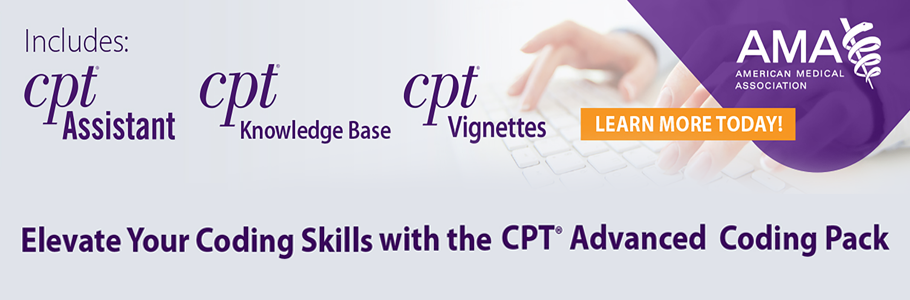
 Quick, Current, Complete - www.findacode.com
Quick, Current, Complete - www.findacode.com